Providing Filled PDF Files to Users
Overview
When your user submits your contact form, you may want them to receive the filled PDF file. You can set up your form to send the filled PDF file to the user’s email. You can also provide a temporary download link to the filled PDF file after the user submits the form.
This article explains both methods.
Sending Filled PDFs by Email
After you attach the PDF file, click on the Options button, check the Attach to primary email message box and save the changes.
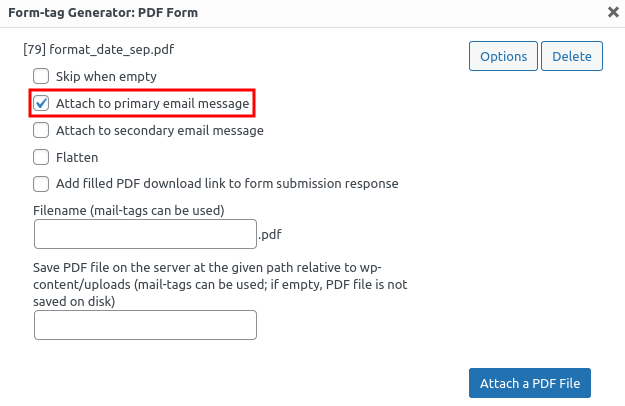
Keep in mind that email message attachment size is limited and your mail server may reject your message if your filled PDF is too large.
CF7 has a secondary email message feature, so, you can also elect to attach your PDF to that message as well.
Providing Download Links for Filled PDFs
If you want the plugin to generate a link to download the file after submitting the form, check the box next to Add filled PDF download link to form submission response.
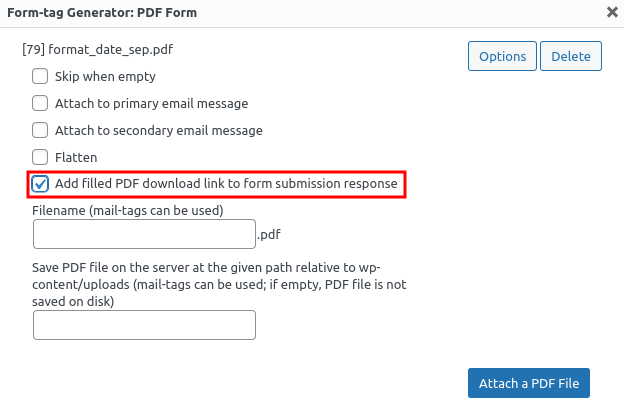
The PDF download link will become available after the user submits the form.
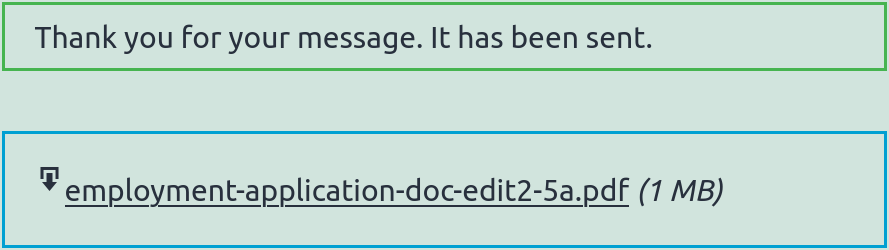
Keep in mind that the download link is valid for 1 hour by default. After this time, the link will no longer work and the user will need to submit the form again to get a new link.
Please see description of all options for more information.